The 15 Hive
The 15 Hive is a special folder which is created during SharePoint 2013 installation. All the important files for supporting SharePoint framework like web.config, Features, Web Parts, User Controls, Help Files etc are stored in the SharePoint 2013 server file system inside the 15 Hive.
The 15 Hive - Folder Location
The 15 Hive folder is located at the following path
C:\Program Files\Common files\Microsoft Shared\Web Server Extensions\15
The 15 Hive - Folder Structure
The 15 Hive has a definite folder structure which holds the core SharePoint server files.
Other Important Directories In SharePoint 2013
1) C:\Inetpub\wwwroot\wss - This directory (or the corresponding directory under the Inetpub root on the server) is used as the default location for IIS Web sites.
2) C:\ProgramFiles\Microsoft Office Servers\15.0 - This directory is the installation location for SharePoint Server 2013 binaries and data. The directory can be changed during installation.
3) C:\ProgramFiles\Microsoft Office Servers\15.0\WebServices - This directory is the root directory where SharePoint back-end Web services are hosted, for example, Excel and Search.
4) C:\ProgramFiles\Microsoft Office Servers\15.0\Data - This directory is the root location where local data is stored, including search indexes.
5) C:\ProgramFiles\Microsoft Office Servers\15.0\Logs – This directory is the location where the run-time diagnostic logging is generated.
The 15 Hive is a special folder which is created during SharePoint 2013 installation. All the important files for supporting SharePoint framework like web.config, Features, Web Parts, User Controls, Help Files etc are stored in the SharePoint 2013 server file system inside the 15 Hive.
The 15 Hive - Folder Location
The 15 Hive folder is located at the following path
C:\Program Files\Common files\Microsoft Shared\Web Server Extensions\15
The 15 Hive - Folder Structure
The 15 Hive has a definite folder structure which holds the core SharePoint server files.
- ADMISAPI:- It contains soap services for Central Administration. If this directory is altered, remote site creation and other methods exposed in the service will not function correctly.
- Bin:- The directory contains all the core binary files, utilities which used by SharePoint Services. command line tools such as STSADM.EXE also present in this folder.
- Client:- This directory contains files that are used for creating office apps.
- Config:- This directory contains files used to extend IIS Web sites with SharePoint Server. If this directory or its contents are altered, Web application will not function correctly.
- HCCab:- This directory has a set of cab files which has content information used by the SharePoint help system.
- Help:- The folder contains html help file (.chm) used by the configuration wizard.
- ISAPI:- This directory contains all the standard Web Services for SharePoint and resources and configuration files that the web services use.
- Logs:- This is the folder where we can have all the SharePoint related logs will see. This is important when any problem or error occur in SharePoint you have to trace the logs files in this folder to get the error messages.
- Policy:- This directory contains SharePoint 2013 Server policy files.
- Resources:- This directory contains the core.resx file used for creating language packs for SharePoint. by which different SharePoint sites with different languages and cultures can be create.
- Template:- It contains the core web site functionality like the features, templates, configurations, resources of a web site.
- UserCode:- This directory contains files used to support sandbox solution.
- Web Clients:- This directory contains files related to Client Object Model.
- Web Services:- This directory is the root directory where SharePoint back-end Web services are hosted, for example, Excel and Search.
Other Important Directories In SharePoint 2013
1) C:\Inetpub\wwwroot\wss - This directory (or the corresponding directory under the Inetpub root on the server) is used as the default location for IIS Web sites.
2) C:\ProgramFiles\Microsoft Office Servers\15.0 - This directory is the installation location for SharePoint Server 2013 binaries and data. The directory can be changed during installation.
3) C:\ProgramFiles\Microsoft Office Servers\15.0\WebServices - This directory is the root directory where SharePoint back-end Web services are hosted, for example, Excel and Search.
4) C:\ProgramFiles\Microsoft Office Servers\15.0\Data - This directory is the root location where local data is stored, including search indexes.
5) C:\ProgramFiles\Microsoft Office Servers\15.0\Logs – This directory is the location where the run-time diagnostic logging is generated.
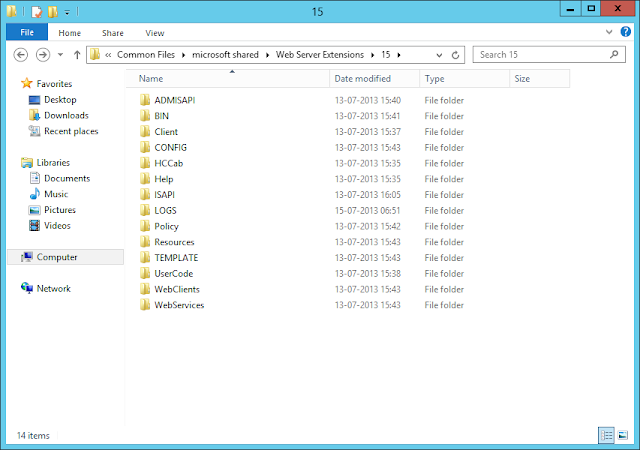
In my Hive structure I only have 2 folders. Even after my deployment has suceeded. I've deployed Masterpages, Webparts and Controls even an Image is deployed. But in My Hive folder (15) I only have "Client" and "Templates" folder and they're pratically empty! What have I done wrong?
ReplyDeleteBest Regards,
Rúben
Hi Ruben,
DeletePlease let me know if you upgraded from SP2010 to SP2013 or is it a fresh install. At present, I could think of only 2 reasons:
1) Deploying an existing solution which is mapped to 14 hive. Check the 14 hive for the files you deployed.
2) The installation did run properly missing out the important folders.
I shall get back to you if I find anymore reasonable explanation.
Regards,
Neal
Very helpful information!
ReplyDeleteThanks and Regards,
Balaji
how can i rmeove a orhpaned feature from 15 hive features folder?
ReplyDeletei have created a custom timer job against a web appln and its not getting deleted from thefeatures folder, even after removing the wsp and thru powershell etc.
pls help how to remove the custom feature folder from 15 hive?
As per my understanding there could be 2 reasons:
Delete1) Feature id in the hive and the id and the feature that you are trying to remove could be different.
2) The feature's scope might me missing because of which it is invisible from the uninstall operation.
Please verify if the feature is pulling up in this powershell command
Get-SPFeature | ? { $_.Scope -eq $null }