In this post we will discuss about the Autohosted apps for SharePoint 2013.
Overview
The Autohosted app model are created on sites which are already provisioned on Windows Azure websites.
Unlike SharePoint hosted apps, an app web is not present in autohosted apps for storing data. It uses its own SQL Azure based infrastructure instead and works only for SharePoint Sites hosted on Office 365 or SharePoint Online.
Steps for creating an Autohosted App
Now lets create an auto-hosted app for a SharePoint 2013 Team site created on Office 365.
1) Open Visual Studio 2012 and select Apps->App for SharePoint 2013.
2) Enter the URL of the SharePoint site which is hosted on Office 365 developer site. If you don't have an Office 365 developer account, you can easily signup for a 30 day trial account. You can see the detailed steps here.
3) Once you have created the Office 365 developer site account, enter the URL of the SharePoint Site where you wish to deploy the app and select Autohosted option.
4) You will notice that there are 2 projects (one for app and the other for web) created under the solution. Go to the Default.aspx and enter some sample text.
5) Right click on the app project and select publish.
6) The following window will pop up. Click on Finish button to publish the app.
7) Once the app is published, the folder containing the .app file will open.
8) Now open the SharePoint site where you wish to deploy the app and click on the "new app to deploy" link.
9) The following popup will appear. Click on the upload link.
10) Enter the .app file location for uploading the app to the site.
11) Once the app is successfully installed, click on Deploy button to deploy the app.
12) The app will seek for permission to deploy. Click on Trust It button to give permission.
13) Once the app is successfully deployed, you can see it in the Site Contents page.
14) Click on the app and you will be navigated to the app page.
Overview
The Autohosted app model are created on sites which are already provisioned on Windows Azure websites.
Unlike SharePoint hosted apps, an app web is not present in autohosted apps for storing data. It uses its own SQL Azure based infrastructure instead and works only for SharePoint Sites hosted on Office 365 or SharePoint Online.
Steps for creating an Autohosted App
Now lets create an auto-hosted app for a SharePoint 2013 Team site created on Office 365.
1) Open Visual Studio 2012 and select Apps->App for SharePoint 2013.
2) Enter the URL of the SharePoint site which is hosted on Office 365 developer site. If you don't have an Office 365 developer account, you can easily signup for a 30 day trial account. You can see the detailed steps here.
3) Once you have created the Office 365 developer site account, enter the URL of the SharePoint Site where you wish to deploy the app and select Autohosted option.
4) You will notice that there are 2 projects (one for app and the other for web) created under the solution. Go to the Default.aspx and enter some sample text.
5) Right click on the app project and select publish.
6) The following window will pop up. Click on Finish button to publish the app.
7) Once the app is published, the folder containing the .app file will open.
8) Now open the SharePoint site where you wish to deploy the app and click on the "new app to deploy" link.
9) The following popup will appear. Click on the upload link.
11) Once the app is successfully installed, click on Deploy button to deploy the app.
12) The app will seek for permission to deploy. Click on Trust It button to give permission.
13) Once the app is successfully deployed, you can see it in the Site Contents page.
14) Click on the app and you will be navigated to the app page.








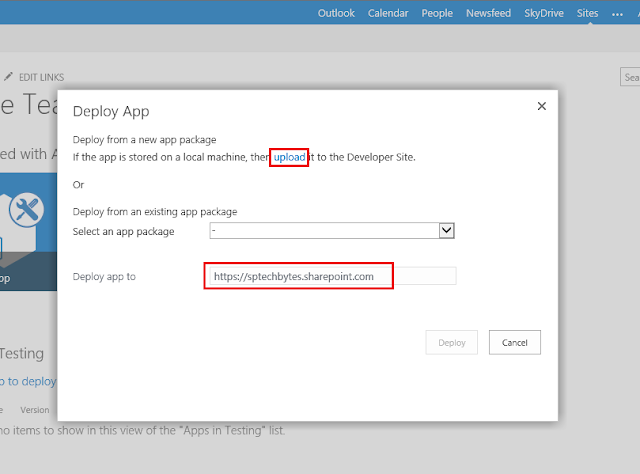





I love what you guys are up too. Such clever work and reporting! Keep up the terrific works guys I've included you guys to our blogroll. How To Make Apps Yourself Without Coding For Free
ReplyDeleteHi there, just wanted to tell you, I enjoyed this post. It was funny. Keep on posting! Build Your Own Mobile App Without Programming Skills
ReplyDeleteHello! Someone in my Myspace group shared this website with us so I came to give it a look. I'm definitely loving the information. I'm bookmarking and will be tweeting this to my followers! Excellent blog and excellent design.
ReplyDeleteHow To Create An App Without Coding For Free
Hi! I realize this is kind of off-topic however I needed to ask. Does managing a well-established website such as yours require a massive amount work? I am completely new to operating a blog however I do write in my diary daily. I'd like to start a blog so I will be able to share my personal experience and feelings online. Please let me know if you have any kind of recommendations or tips for brand new aspiring bloggers. Appreciate it! How To Make Your Own Android App Without Coding
ReplyDeleteThe other day, while I was at work, my sister stole my apple ipad and tested to see if it can survive a twenty five foot drop, just so she can be a youtube sensation. My iPad is now broken and she has 83 views. I know this is totally off topic but I had to share it with someone! Become A Mobile App Reseller And Make Money
ReplyDeleteIt's a pity you don't have a donate button! I'd most certainly donate to this brilliant blog! I suppose for now i'll settle for bookmarking and adding your RSS feed to my Google account. I look forward to brand new updates and will share this website with my Facebook group. Chat soon! Create An App For My Restaurant
ReplyDelete