In the previous post we discussed how to create a free Office 365 E5 subscription and create site collections in SharePoint online.
In this post we will go through the different steps required for creating and configuring an app catalog site in SharePoint Online.
Note: You should be an office 365 admin in order to perform this operation.
Open the SharePoint admin center. Click on apps link.
In the apps page, click on App Catalog link to create a new app catalog site collection.
Select "Create a new app catalog site" option and click OK button
Enter the name for your app catalog site and click OK button.
The app catalog site will be displayed on the admin center. Click on the link to open the site.
SharePoint online app catalog is ready and can be used for publish custom Office\SharePoint apps which can made available to the entire organisation.
Hope this post was helpful!
In this post we will go through the different steps required for creating and configuring an app catalog site in SharePoint Online.
Note: You should be an office 365 admin in order to perform this operation.
Open the SharePoint admin center. Click on apps link.
In the apps page, click on App Catalog link to create a new app catalog site collection.
Select "Create a new app catalog site" option and click OK button
Enter the name for your app catalog site and click OK button.
The app catalog site will be displayed on the admin center. Click on the link to open the site.
SharePoint online app catalog is ready and can be used for publish custom Office\SharePoint apps which can made available to the entire organisation.
Hope this post was helpful!



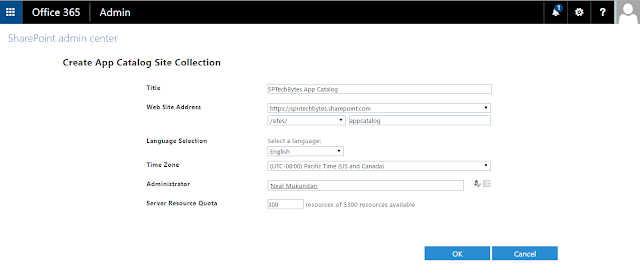


No comments:
Post a Comment
Note: Only a member of this blog may post a comment.